These compact marvels of technology have cut the cords, broken free from the shackles of cables, and embraced the sweet promise of true auditory freedom. With wireless speakers, you can play your favorite tunes in the kitchen, take your podcast to the patio, or soundtrack your weekend escape to the great outdoors. But I’d like to talk about how to connect wireless speakers to the receiver. We will look at the two most popular types: Bluetooth and Wi-Fi speakers. Even though many people use them, a huge number of ordinary people don’t know how they work. But they want to find out in order to make their multimedia system as mobile and versatile as possible. These are the questions my article is dedicated to. A couple minutes of your time, and you’ll be well versed in this area. Let’s go!
Types of wireless speakers
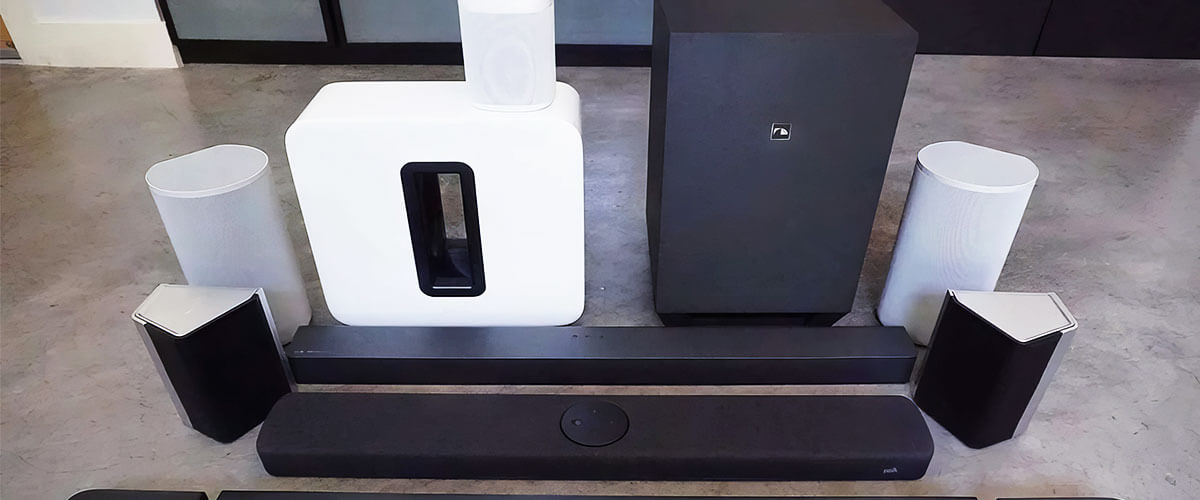
There are several types of wireless speaker connections, each designed for specific use cases and preferences. Bluetooth speakers are among the most common. They connect to your devices via Bluetooth technology. These speakers are portable and can be used even outdoors, but more often, audiophiles use Bluetooth wireless speakers for home stereo.
Wi-Fi speakers connect to your home network, allowing for multi-room audio setups. They are often compatible with voice assistants like Amazon Alexa or Google Assistant. Popular brands like Sonos and Amazon Echo fall into this category.
Certainly, some speakers incorporate rarer wireless technologies for specific use cases. NFC technology allows for easy and quick pairing between the speaker and NFC-enabled devices, typically by tapping the equipment on the speaker. This technology is commonly used for Bluetooth pairing. Another type is RF wireless speakers that operate on radio frequency signals. They can be useful for applications where a stable, long-range wireless connection is needed, and there is no reliance on a direct line of sight between the speaker and the source.
Steps to connect wireless speakers to a receiver

To connect Bluetooth speakers to a receiver
The specific steps may vary slightly based on your receiver and wireless speakers.
- Ensure that both of them have Bluetooth functionality.
- On your receiver, access the Bluetooth settings and activate the Bluetooth function on it. Most units will enter pairing mode when the Bluetooth feature is enabled.
- On your wireless speakers, enable Bluetooth and initiate a search for nearby devices. The equipment and speakers should now be paired.
- Select the Bluetooth audio source on the AVR to route audio from your paired wireless speakers to the receiver.
To connect Wi-Fi speakers to a receiver

Ensure that your receiver and wireless speakers support Wi-Fi connectivity and are compatible with the same Wi-Fi protocol (e.g., Wi-Fi 5 or Wi-Fi 6). Make sure both of them are within range of your Wi-Fi network. Open the Wi-Fi settings or network settings on the unit and activate the Wi-Fi function. You will see the on-screen prompts to follow or instructions to connect to your Wi-Fi network. You may need to enter your SSID and password.
The same process should be done to wireless speakers, which may involve using a mobile app to configure Wi-Fi settings. Within the app, find the option to link speakers to the receiver.
Troubleshooting common issues
If you still encounter difficulties with one of the connections described above, some of the next solutions I recommend are to try to solve common issues. So, if you notice that, for some reason, no pairing has occurred, check if the devices are in the required setup mode. Make sure they are within the recommended range for Wi-Fi or Bluetooth connectivity. Once you confirm everything is okay with that, restart the receiver and the speakers.
In case you try connecting the old stereo to Bluetooth speakers, you should use an adapter that matches the audio outputs of your old stereo system. Common options include RCA or 3.5mm audio outputs.
Sometimes, you may notice audio playback interruptions. In this case, check the Wi-Fi or Bluetooth signal strength. You can reduce interference by moving away from devices that might cause signal interference (e.g., other wireless devices, microwaves, cordless phones). Closing background apps on your source device that may consume network bandwidth might also help. In addition, consider using a Wi-Fi range booster to improve signal coverage if using Wi-Fi speakers.
Once, I experienced that a mobile app used for controlling wireless speakers was not functioning properly. So, I checked for updates to the app and installed the latest version. The problem was solved successfully. If you notice the same issue, ensure that the firmware is up to date.
Another widespread problem for many is poor audio quality, distortion, or low volume. Adjust the volume levels on the equipment for optimal sound quality. It wouldn’t be superfluous either to look for equalization and other adjustments in the speaker’s settings. If all else fails and you’ve exhausted troubleshooting options, consider performing a factory reset. Be aware that this will erase all settings and configurations, so only use it as a last chance.
Tips for optimal performance

There are many different ways to improve the performance of wireless speakers. I will describe some tips that worked for me, and I hope they will be useful for you as well.
The first important thing is speaker placement. Ensure that there are no physical obstructions, such as walls or large objects, between your wireless speakers and the receiver. A clear path between the devices can help maintain a strong and stable wireless connection. Experiment with speaker placement to find the optimal position for balanced and clear audio. Avoid placing speakers too close to walls, as this can create sound reflections that may affect the audio quality.
The next thing you should consider is keeping the firmware of both your devices up to date. Firmware updates often include improvements in connectivity, performance, and compatibility. Check for updates regularly, as they can resolve known issues and add new features.
If you have multiple wireless speakers for a multi-room audio setup, consider their placement to create a harmonious sound experience throughout your home. Ensure that they are strategically positioned to cover different areas without causing audio overlap or dropouts.
I also recommend choosing a high-quality audio source. This applies not only to lossless audio formats but also to Bluetooth codecs. You should look for adapters that support high-quality codecs, such as aptX, for optimal sound.
FAQ
Why is there a delay in the audio when I connect my wireless speakers to the receiver?
This delay is typically because of the processing of audio signals, especially with wireless technologies like Bluetooth. It’s important to note that not all wireless technologies have the same level of delay.
Can I connect multiple wireless speakers to a single receiver?
Yes, you can connect multiple wireless speakers to a single receiver, but the exact number of speakers and the configuration depend on the capabilities of your unit and the compatibility of the speakers.
What can I do to improve the audio quality of my wireless speakers when connected to a receiver?
Ensure your audio source provides high-quality content, such as lossless audio formats or high-bitrate streaming services. Optimize the placement of your speakers to reduce audio reflections and create a balanced sound. Adjust the audio settings on your receiver and speakers for optimal equalization. Consider using speakers that support advanced audio codecs. If your equipment has room calibration or EQ features, utilize them to fine-tune the audio to your room’s acoustics.














